-
.Net
-
Backup
-
Data Storage Containers
-
Docker Containers
-
Environment Management
- Swap-Domains
- Clone Environment
- Create Environment
- Environment Aliases
- Environment Aliases
- Environment Migration between Regions
- Environment Regions
- Environment Transferring
- Environment Variable
- Environment Variables
- Environment Variables(Apache meaven, Memcached)
- Environment Variables(Go)
- Environment Variables(JAVA)
- Environment Variables(Load Balancer)
- Environment Variables(Node.js)
- Environment Variables(PHP)
- Environment Variables(Ruby)
- How to Migrate a WordPress Site to BitssCloud PaaS
- How to migrate my environments from another Jelastic provider?
- HTTP Headers
- Java VCS Deployment with Maven
- Setting Up Environment
- Share Environment
- Why is my environment in sleeping mode?
- Show all articles (9) Collapse Articles
-
Java
- Environment Variables - Java custom Environment Variables
- Java App server Configuration
- Java Options and Arguments
- Multiple Domains on Tomcat server
- Secure Java Encryption and Decryption
- Spring Boot Standalone and Clustered Java Applications with BitssCloud
- Timezone Data for Java/PHP App Server
- Tomcat HTTP to HTTPS redirect
- WildFly server
-
LiteSpeed Web Server
-
OOM Killer
-
Python
-
Reseller SetUp
-
Secure Socket Layer (SSL)
-
Troubleshooting
-
Account Management
-
CDN
-
Databases
- Database Configuration
- Database Connection Strings
- Database Hosting in BitssCloud
- Environment Variables(Database)
- Galera Cluster not working
- How to export/Import Database via Command line
- How to install MSSQL server on Linux (2017)
- MariaDB/MySQL Auto-Сlustering
- MongoDB Database Backups
- PostgreSQL Database Backups
- PostgreSQL Database Replication
- PostgreSQL Master-Slave Cluster
- Remote Access to PostgreSQL
- Schedule Backups for MySQL and MariaDB Databases
- Scheduling Databases Backups
-
Domain Name Management
- Container Redeploy
- Custom Domain Name
- DNS Hostnames for Direct Connection to Containers
- How to Bind Custom Domain via A Record
- How to Bind Custom Domain via CNAME
- Multiple Custom Domains on an Nginx Web Server
- Multiple Domains with Public IP
- Multiple Public IP Addresses for a Single Container
- Setup WordPress Multisite Network with Domain Mapping and CDN
-
Jenkins
-
Load Balancing
-
PHP
- Creating Environment for PHP
- Deploy PHP Project Via GIT SVN
- How to Check Change PHP Version in BitssCloud
- How to create environment for AngularJs/ReactJs
- How to Enable PHP Extensions
- How to Install Custom PHP Application
- Ion cube Loader
- MariaDB PHP connection
- MySQL PHP Connection
- NGINX PHP
- PHP App Server Configuration
- PHP Connection to MongoDB
- PHP security settings
- PHP Session Clustering
- PostgreSQL PHP Connection
- Running Multiple Domain Names on Apache Server
- Security configuration for Apache
- Zero Downtime (ZDT) Deployment for PHP
- Show all articles (3) Collapse Articles
-
Release Notes
-
Ruby
-
SSH
-
Wordpress
-
Application Management
-
Cluster
-
Deploying Projects
-
Elastic VPS
- CentOS VPS
- Elastic VPS configuratation
- Elastic VPS with full root access
- Installation of cPanel in BitssCloud
- Java Console Application with CentOS VPS
- Linux VPS Access via Public IP
- Linux VPS Access via SSH Gate
- Setting Mail Server Inside CentOS VPS
- Setting Mail Server Inside CentOS VPS
- SSH Access to VPS Gate
- Ubuntu VPS
- Ubuntu with CSF Firewall
-
High Availability
-
Jitsi
-
Node.js
-
Pricing System
-
Request Handling
-
Scaling
- Application Server with horizontal scaling
- Automatic Horizontal Scaling
- Automatic Horizontal Scaling: Multi Nodes
- Automatic Vertical Scaling
- Database Horizontal Scaling
- Docker Containers Horizontal Scaling
- Horizontal Scaling
- Load Balancer with horizontal scaling
- Memcached horizontal scaling
- Storage Container
- VPS Horizontal Scaling
-
Traffic Distributor
-
General
- Apache & NGINX Modules
- BitssCloud Dashboard Guide
- Build and Deploy Hooks
- Cron Job scheduler
- FFMPEG Setup
- File Synchronization
- FTP Overview
- FTP/FTPS Support in BitssCloud
- How to Deploy Magento into BitssCloud PHP Cloud
- How to Enable Expert Mode in JCA
- How to open a support ticket to BitssCloud
- Installation of FTP
- Kubernetes Cluster
- MarketPlace
- Reduce Cloud Waste with Automatically Scheduled Hibernation
- Run Configuration
- SFTP Protocols for Accessing BitssCloud Containers.
- Supported OS Distributions for Docker Containers
- Timezone Addon
- Two-Factor Authentication
- Types of Accounts
- Varnish
- Websockets Support
- What is Cloudlet
- What is PaaS & CaaS
- WordPress AddOn
- Zero Code Change Deploy with No Vendor Lock-In for Smooth Migration across Cloud Platforms
- Show all articles (12) Collapse Articles
-
Go lang
-
Wordpress category
-
Data Storage Container
-
Memcached
-
Account & Pricing
Collaboration Management
Collaboration Management
Full access to collaboration management is available only for its creator. The owner of this primary account can:
- invite new or exclude existing users in the collaboration
- regulate the permissions of users within the collaboration
- manage account billing
A user added to the collaboration doesn’t have any special admin permissions for collaboration account management (only for environments management). This user can simply leave the collaboration when it is required.
To start managing your account collaboration, select the Settings button in the right top corner of your Jelastic dashboard.

The next steps depend on your type of account (primary or user).
Primary Account
If you are the owner of a primary account, navigate to Collaboration > Account Management.
Here, you will see a list of accounts added to the collaboration.
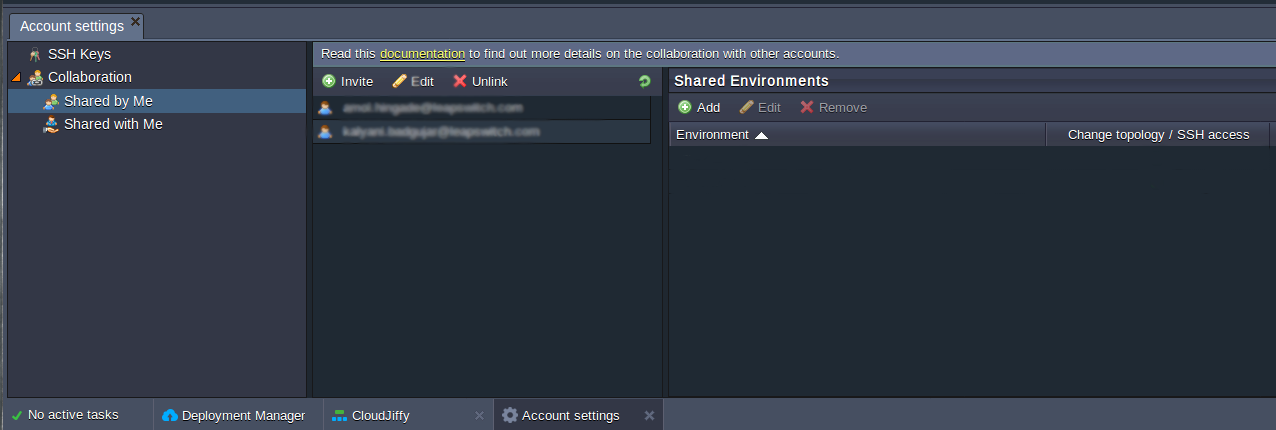
Using the buttons on the panel you can:
- Invite new users
- To edit user’s Display name and permissions
- Delete a user from the collaboration
1. The process of a new user invitation is described in the Create Collaboration document.
2. To edit a user’s Display name and permissions, follow these steps:
- Choose a user in the member’s list and select the Edit button.
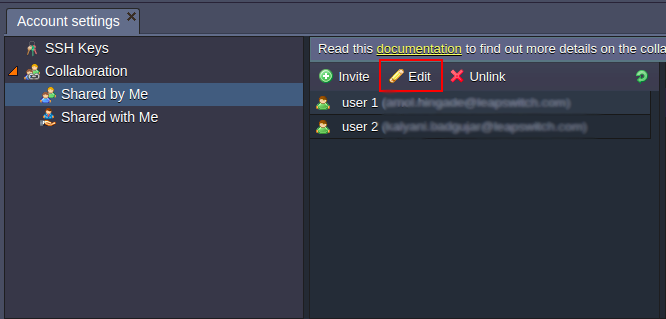
- In the opened window, you can specify user’s name, which will be displayed on the member’s list, alongside the email address.
- Provide or cancel permission to create environments using the option “Allow a user to create new environments”.
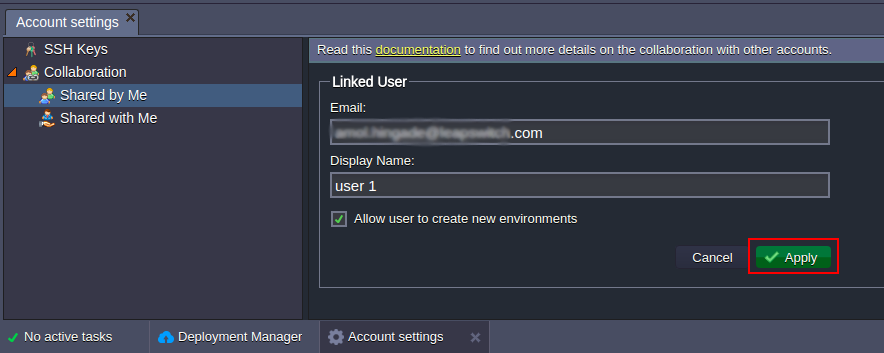
- Click the Apply button to save the changes.

3. In order to exclude the user from your collaboration, choose the required account in the member’s list and click Unlink button.
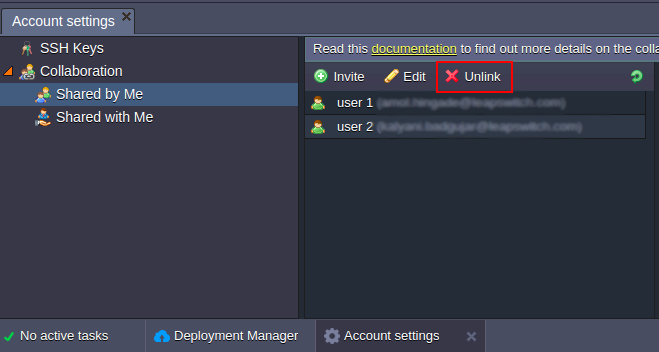
Click Yes in the confirmation window.
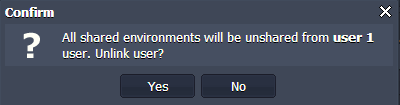
After that, this user will no longer be displayed on your collaboration’s list of members and won’t be able to view/manage any environments you’ve shared previously.
A user will be notified about the exclusion from the collaboration via email.
In the case a user leaves your collaboration, you’ll also receive an email notification.
In both cases, all of the environments created by a user on the primary account will remain on this account and their creator won’t have access to them anymore. User AccountYou can be invited to one or even several collaborations. To see which accounts you have access to and their permissions, navigate to the Collaboration > Shared with Me section.
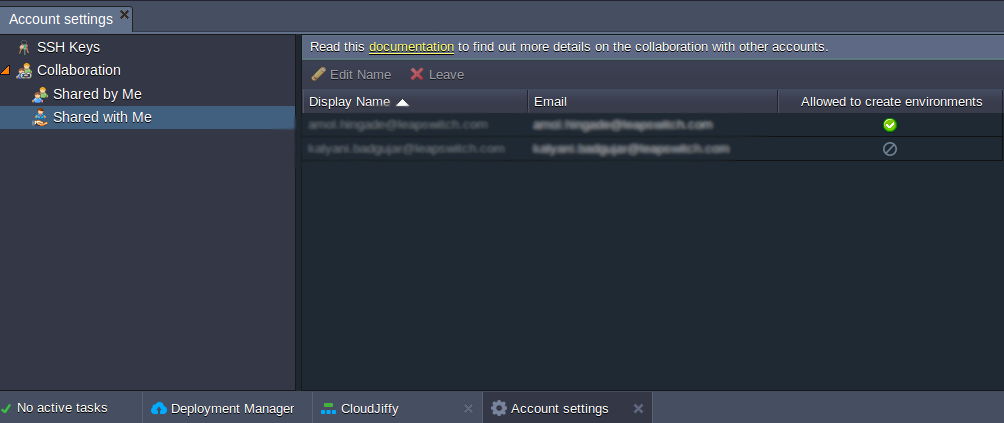
1. Here, you can see the list of users (primary accounts), which included you in their collaborations.
In addition, a separate Allowed to create environments column is displayed if you have permission to create environments on these accounts (green tick or prohibitory sign).
2. You can edit the Display Name for any primary account you have access to:
- Choose the particular primary user
- Click the Edit Name button in the panel above
- Specify the Display Name for this account and Save

The stated name will be displayed alongside the primary user’s email in parentheses at your dashboard:
- in the Shared with Me list
- in the Owner column of environments’ status panel
3. In the case, you would like to exit the collaboration, select the appropriate primary user in the list and click the Leave button. Confirm your decision.
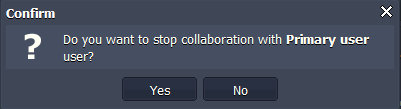
After that, a primary user will receive the email notification that you’ve unlinked from the account. All of the environments you’ve created on the primary account will remain on that account, and you won’t be able to access them anymore.
