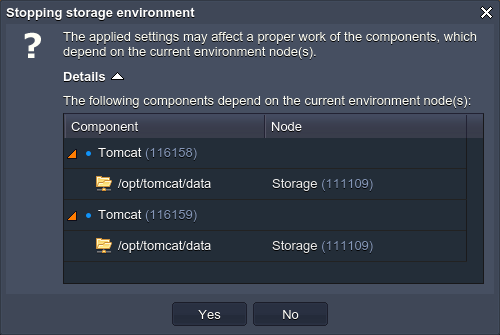-
.Net
-
Backup
-
Data Storage Containers
-
Docker Containers
-
Environment Management
- Swap-Domains
- Clone Environment
- Create Environment
- Environment Aliases
- Environment Aliases
- Environment Migration between Regions
- Environment Regions
- Environment Transferring
- Environment Variable
- Environment Variables
- Environment Variables(Apache meaven, Memcached)
- Environment Variables(Go)
- Environment Variables(JAVA)
- Environment Variables(Load Balancer)
- Environment Variables(Node.js)
- Environment Variables(PHP)
- Environment Variables(Ruby)
- How to Migrate a WordPress Site to BitssCloud PaaS
- How to migrate my environments from another Jelastic provider?
- HTTP Headers
- Java VCS Deployment with Maven
- Setting Up Environment
- Share Environment
- Why is my environment in sleeping mode?
- Show all articles9 Collapse Articles
-
Java
- Environment Variables - Java custom Environment Variables
- Java App server Configuration
- Java Options and Arguments
- Multiple Domains on Tomcat server
- Secure Java Encryption and Decryption
- Spring Boot Standalone and Clustered Java Applications with BitssCloud
- Timezone Data for Java/PHP App Server
- Tomcat HTTP to HTTPS redirect
- WildFly server
-
LiteSpeed Web Server
-
OOM Killer
-
Python
-
Reseller SetUp
-
Secure Socket Layer (SSL)
-
Troubleshooting
-
Account Management
-
CDN
-
Databases
- Database Configuration
- Database Connection Strings
- Database Hosting in BitssCloud
- Environment Variables(Database)
- Galera Cluster not working
- How to export/Import Database via Command line
- How to install MSSQL server on Linux (2017)
- MariaDB/MySQL Auto-Сlustering
- MongoDB Database Backups
- PostgreSQL Database Backups
- PostgreSQL Database Replication
- PostgreSQL Master-Slave Cluster
- Remote Access to PostgreSQL
- Schedule Backups for MySQL and MariaDB Databases
- Scheduling Databases Backups
-
Domain Name Management
- Container Redeploy
- Custom Domain Name
- DNS Hostnames for Direct Connection to Containers
- How to Bind Custom Domain via A Record
- How to Bind Custom Domain via CNAME
- Multiple Custom Domains on an Nginx Web Server
- Multiple Domains with Public IP
- Multiple Public IP Addresses for a Single Container
- Setup WordPress Multisite Network with Domain Mapping and CDN
-
Jenkins
-
Load Balancing
-
PHP
- Creating Environment for PHP
- Deploy PHP Project Via GIT SVN
- How to Check Change PHP Version in BitssCloud
- How to create environment for AngularJs/ReactJs
- How to Enable PHP Extensions
- How to Install Custom PHP Application
- Ion cube Loader
- MariaDB PHP connection
- MySQL PHP Connection
- NGINX PHP
- PHP App Server Configuration
- PHP Connection to MongoDB
- PHP security settings
- PHP Session Clustering
- PostgreSQL PHP Connection
- Running Multiple Domain Names on Apache Server
- Security configuration for Apache
- Zero Downtime (ZDT) Deployment for PHP
- Show all articles3 Collapse Articles
-
Release Notes
-
Ruby
-
SSH
-
Wordpress
-
Application Management
-
Cluster
-
Deploying Projects
-
Elastic VPS
- CentOS VPS
- Elastic VPS configuratation
- Elastic VPS with full root access
- Installation of cPanel in BitssCloud
- Java Console Application with CentOS VPS
- Linux VPS Access via Public IP
- Linux VPS Access via SSH Gate
- Setting Mail Server Inside CentOS VPS
- Setting Mail Server Inside CentOS VPS
- SSH Access to VPS Gate
- Ubuntu VPS
- Ubuntu with CSF Firewall
-
High Availability
-
Jitsi
-
Node.js
-
Pricing System
-
Request Handling
-
Scaling
- Application Server with horizontal scaling
- Automatic Horizontal Scaling
- Automatic Horizontal Scaling: Multi Nodes
- Automatic Vertical Scaling
- Database Horizontal Scaling
- Docker Containers Horizontal Scaling
- Horizontal Scaling
- Load Balancer with horizontal scaling
- Memcached horizontal scaling
- Storage Container
- VPS Horizontal Scaling
-
Traffic Distributor
-
General
- Apache & NGINX Modules
- BitssCloud Dashboard Guide
- Build and Deploy Hooks
- Cron Job scheduler
- FFMPEG Setup
- File Synchronization
- FTP Overview
- FTP/FTPS Support in BitssCloud
- How to Deploy Magento into BitssCloud PHP Cloud
- How to Enable Expert Mode in JCA
- How to open a support ticket to BitssCloud
- Installation of FTP
- Kubernetes Cluster
- MarketPlace
- Reduce Cloud Waste with Automatically Scheduled Hibernation
- Run Configuration
- SFTP Protocols for Accessing BitssCloud Containers.
- Supported OS Distributions for Docker Containers
- Timezone Addon
- Two-Factor Authentication
- Types of Accounts
- Varnish
- Websockets Support
- What is Cloudlet
- What is PaaS & CaaS
- WordPress AddOn
- Zero Code Change Deploy with No Vendor Lock-In for Smooth Migration across Cloud Platforms
- Show all articles12 Collapse Articles
-
Go lang
-
Wordpress category
-
Data Storage Container
-
Memcached
-
Account & Pricing
Dedicated Storage Container
Dedicated Storage Container bitssCloud Dedicated Storage Container is a special type of node, based on the Docker centos7 image. Being developed especially for data storing, it provides a number of appropriate benefits:
- being delivered with the corresponding software (i.e. NFS & RPC) already pre-installed, so such a container can be used as storage immediately after the creation without any additional configurations required
- compared to other common-purposed BitssCloud nodes, Dedicated Storage Container provides an enlarged amount of disk space, which allows persisting comparatively bigger data volumes (herewith, the particular value depends on your service provider’s settings and can vary according to your account type).
Some tips on this container type usage and examples it can be leveraged in the best way are revealed within the corresponding use case description. And below we’ll consider how to set up such a Storage server inside your Cloud and some tips on its management:
- Storage container creation
- Storage container management
Storage Container Creation
So, in order to create a new Dedicated Storage Container (either for a new or the already existing environment), just enable the corresponding Storage section at the topology wizard. This option is available for all engines including Docker containers.
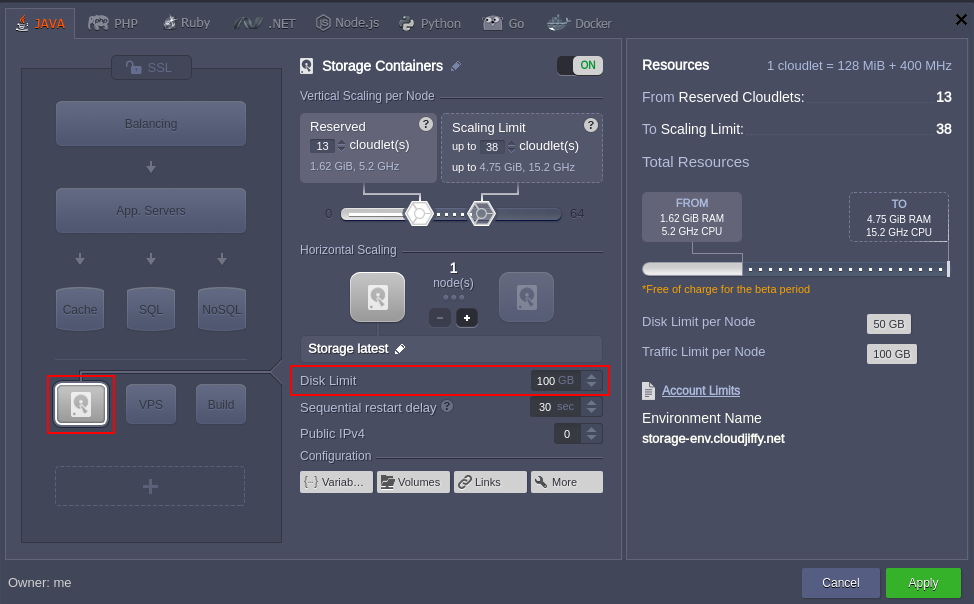
The exact amount of provided storage space will be shown in the middle part of the wizard next to the Storage limit string. If its current value is not enough for you, please, contact your hosting provider’s support team and request the corresponding account limit enlargement.Note: Initially, BitssCloud Dedicated Storage Container is not designed to store private data, so in case you want to use it in this way, the additional security configurations are required (such as external IP address addition, data encryption, authentication, etc.).Since this container type was specially developed to be used as a data storage server, you need to consider some specifics about its configuration:
- it can’t be scaled horizontally, as there is no point in such operation
- the vertical scaling section is not disabled, as your storage will work over a network, that presupposes usage of RAM & CPU (the particular amount depends on load)
- this node’s exact pricing mainly depends on the amount of actually used disk space (but not on its limit) and external network traffic. You can check your provider’s costs for these resources within the Quotas & Pricing > Pricing > Disk Space (or Traffic) information frame
Storage Container Management
Right after the container’s creation, you can immediately proceed to its configuration. Below, we’ll show several basic actions that may be useful for you to get started:
1. For most of the common operations with your storage, the inbuilt configuration manager can be used. For example, its Root part gives access to the container’s file system.
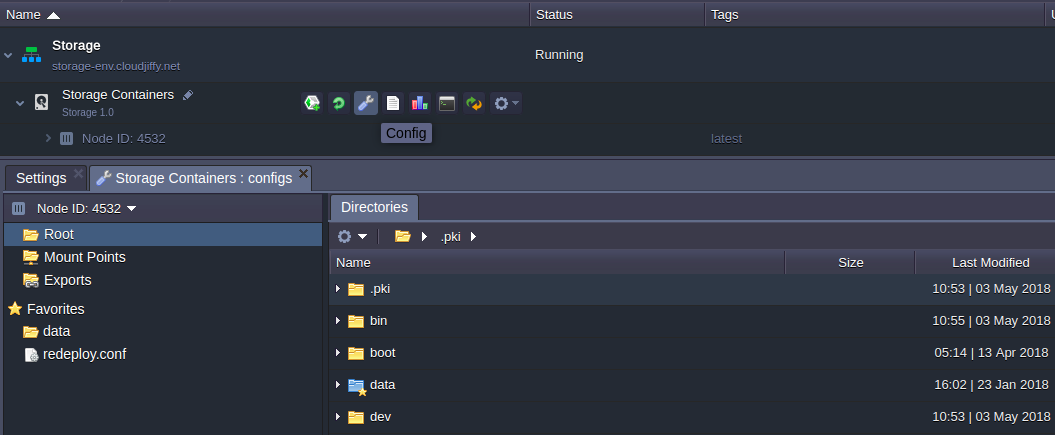
Tip: Additionally, with the Mount Points and Exports sections below, you can:
- mount data from other BitssCloud nodes and external servers
- review the list of exported from the current node files and folders
2. For more complex operations, SSH access may be required, where you get full control over your storage server via a console.
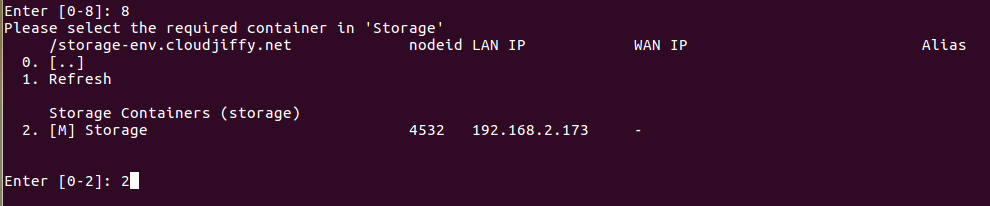
3. If you want to use your Dedicated Storage Container as an external server (i.e. not only within the current BitssCloud installation) – just enable the Public IP option to make it accessible from outside and proceed with the dedicated NFS server configurations instruction.
Herewith, the attached to a node external IP address can be checked through the Additionally list of the corresponding string:
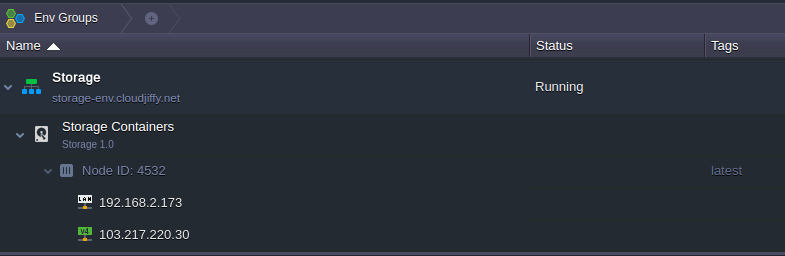
4. In case you’ll try to stop your environment with storage, the corresponding notification will inform you, that all of the dependent mount points on other nodes will stop to respond (whilst being automatically restored once the environment is started again).