-
.Net
-
Backup
-
Data Storage Containers
-
Docker Containers
-
Environment Management
- Swap-Domains
- Clone Environment
- Create Environment
- Environment Aliases
- Environment Aliases
- Environment Migration between Regions
- Environment Regions
- Environment Transferring
- Environment Variable
- Environment Variables
- Environment Variables(Apache meaven, Memcached)
- Environment Variables(Go)
- Environment Variables(JAVA)
- Environment Variables(Load Balancer)
- Environment Variables(Node.js)
- Environment Variables(PHP)
- Environment Variables(Ruby)
- How to Migrate a WordPress Site to BitssCloud PaaS
- How to migrate my environments from another Jelastic provider?
- HTTP Headers
- Java VCS Deployment with Maven
- Setting Up Environment
- Share Environment
- Why is my environment in sleeping mode?
- Show all articles (9) Collapse Articles
-
Java
- Environment Variables - Java custom Environment Variables
- Java App server Configuration
- Java Options and Arguments
- Multiple Domains on Tomcat server
- Secure Java Encryption and Decryption
- Spring Boot Standalone and Clustered Java Applications with BitssCloud
- Timezone Data for Java/PHP App Server
- Tomcat HTTP to HTTPS redirect
- WildFly server
-
LiteSpeed Web Server
-
OOM Killer
-
Python
-
Reseller SetUp
-
Secure Socket Layer (SSL)
-
Troubleshooting
-
Account Management
-
CDN
-
Databases
- Database Configuration
- Database Connection Strings
- Database Hosting in BitssCloud
- Environment Variables(Database)
- Galera Cluster not working
- How to export/Import Database via Command line
- How to install MSSQL server on Linux (2017)
- MariaDB/MySQL Auto-Сlustering
- MongoDB Database Backups
- PostgreSQL Database Backups
- PostgreSQL Database Replication
- PostgreSQL Master-Slave Cluster
- Remote Access to PostgreSQL
- Schedule Backups for MySQL and MariaDB Databases
- Scheduling Databases Backups
-
Domain Name Management
- Container Redeploy
- Custom Domain Name
- DNS Hostnames for Direct Connection to Containers
- How to Bind Custom Domain via A Record
- How to Bind Custom Domain via CNAME
- Multiple Custom Domains on an Nginx Web Server
- Multiple Domains with Public IP
- Multiple Public IP Addresses for a Single Container
- Setup WordPress Multisite Network with Domain Mapping and CDN
-
Jenkins
-
Load Balancing
-
PHP
- Creating Environment for PHP
- Deploy PHP Project Via GIT SVN
- How to Check Change PHP Version in BitssCloud
- How to create environment for AngularJs/ReactJs
- How to Enable PHP Extensions
- How to Install Custom PHP Application
- Ion cube Loader
- MariaDB PHP connection
- MySQL PHP Connection
- NGINX PHP
- PHP App Server Configuration
- PHP Connection to MongoDB
- PHP security settings
- PHP Session Clustering
- PostgreSQL PHP Connection
- Running Multiple Domain Names on Apache Server
- Security configuration for Apache
- Zero Downtime (ZDT) Deployment for PHP
- Show all articles (3) Collapse Articles
-
Release Notes
-
Ruby
-
SSH
-
Wordpress
-
Application Management
-
Cluster
-
Deploying Projects
-
Elastic VPS
- CentOS VPS
- Elastic VPS configuratation
- Elastic VPS with full root access
- Installation of cPanel in BitssCloud
- Java Console Application with CentOS VPS
- Linux VPS Access via Public IP
- Linux VPS Access via SSH Gate
- Setting Mail Server Inside CentOS VPS
- Setting Mail Server Inside CentOS VPS
- SSH Access to VPS Gate
- Ubuntu VPS
- Ubuntu with CSF Firewall
-
High Availability
-
Jitsi
-
Node.js
-
Pricing System
-
Request Handling
-
Scaling
- Application Server with horizontal scaling
- Automatic Horizontal Scaling
- Automatic Horizontal Scaling: Multi Nodes
- Automatic Vertical Scaling
- Database Horizontal Scaling
- Docker Containers Horizontal Scaling
- Horizontal Scaling
- Load Balancer with horizontal scaling
- Memcached horizontal scaling
- Storage Container
- VPS Horizontal Scaling
-
Traffic Distributor
-
General
- Apache & NGINX Modules
- BitssCloud Dashboard Guide
- Build and Deploy Hooks
- Cron Job scheduler
- FFMPEG Setup
- File Synchronization
- FTP Overview
- FTP/FTPS Support in BitssCloud
- How to Deploy Magento into BitssCloud PHP Cloud
- How to Enable Expert Mode in JCA
- How to open a support ticket to BitssCloud
- Installation of FTP
- Kubernetes Cluster
- MarketPlace
- Reduce Cloud Waste with Automatically Scheduled Hibernation
- Run Configuration
- SFTP Protocols for Accessing BitssCloud Containers.
- Supported OS Distributions for Docker Containers
- Timezone Addon
- Two-Factor Authentication
- Types of Accounts
- Varnish
- Websockets Support
- What is Cloudlet
- What is PaaS & CaaS
- WordPress AddOn
- Zero Code Change Deploy with No Vendor Lock-In for Smooth Migration across Cloud Platforms
- Show all articles (12) Collapse Articles
-
Go lang
-
Wordpress category
-
Data Storage Container
-
Memcached
-
Account & Pricing
Installation of FTP
Here is the procedure to install FTP in BitssCloud
1. Click the Add-ons button for your application server (or database).
2. In the opened tab you’ll see the list of all applications available for adding to your environment. Find FTP and click Install.
3. Сonfirm the installation by clicking the Install button in the opened window.
4. After adding FTP to the BitssCloud environment you’ll get the email with credentials for accessing (FTP links, Login, Password, IPs, etc.).
Using FTP:
Through FTP Client
1. Install and open any FTP client (e.g. FileZilla).
2. Enter your Host, Username, and Password using the FTP credentials you’ve got in the email after installation. Perform the connection.
3. Now you can see the list of the config folders in your FTP client.
4. You can make the changes you need (download, copy, delete the files, etc.) right from your FTP client.
5. If you refresh the data in the config tab for your server (or database) in the BitssCloud dashboard, you’ll see all changes made through FTP client.
Through Browser:
1. Click Add-ons button for your application server (or database).
2. Find FTP in the list of applications. There you’ll see the list of IPs available.
3. Click on the IP link. In the opened browser tab fill in your FTP credentials (Username and Password which you’ve got in the email after installation).
4. After that, the list of config folders is going to be opened. Here you can look through the files in all the folders.
Transfer Files:
1. Install and open any FTP client (we use FileZilla as an example).
2. Enter your Host, Username, and Password using the FTP credentials you’ve got via email after FTP installation. Perform the connection by clicking Quickconnect.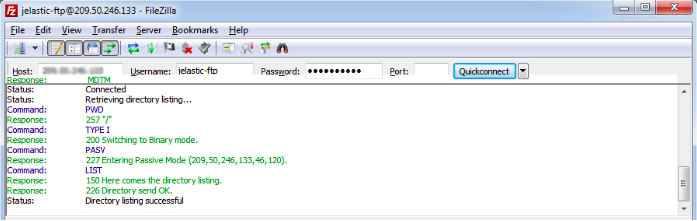
3. You can upload or download files simply by double-clicking on them. To transfer directories and/or multiple files select them, right-click the selection and then click on Upload/Download in the popup menu.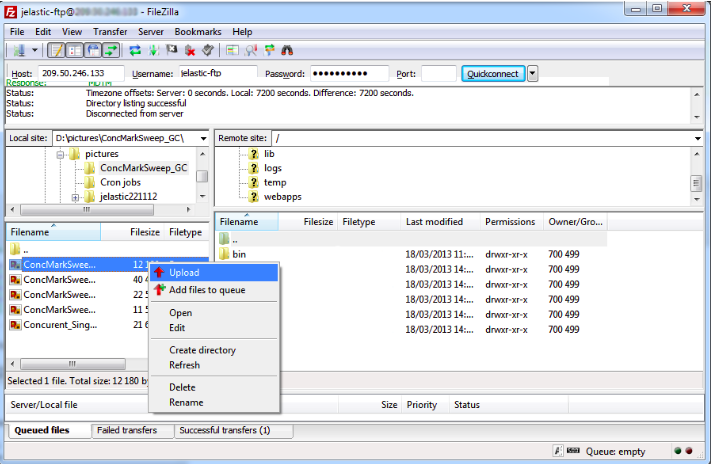
4. You can simply drag the files from one directory and drop them on the other one for transferring.
5. Add your files to the queue if you want to transfer them later.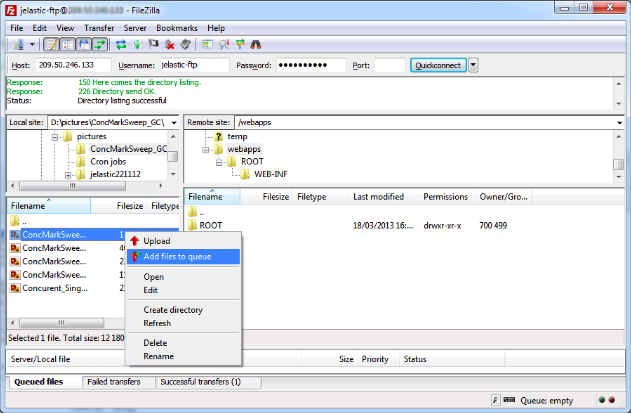
6. One more useful feature is the directory comparison. To quickly see differences between files on the local machine and the server, choose View > Directory Comparison, select either compare file size or compare modification time and click Enable.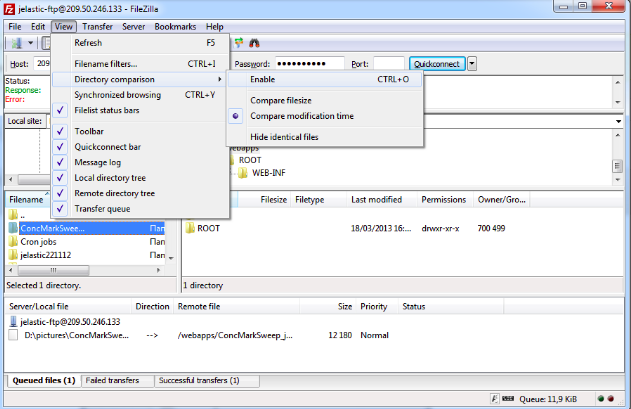
Deploy Application via FTP:
Note: We don’t recommend to deploy your apps in such a way because the application you’ve deployed won’t be shown in BitssCloud dashboard, so if you want to redeploy or delete your application you have to do this manually. Also, such a deployment procedure is not suitable for the GlassFish application server.
Let’s consider a short example on how to deploy Railo to your BitssCloud Environment through FileZilla.
1. Install and open any FTP client (we use FileZilla as an example).
2. Connect to your environment via FTP: Enter your Host, Username, and Password and click on Quickconnect button.
3. Copy your application files into the ROOT folder (or create another context for your app and copy your files in it).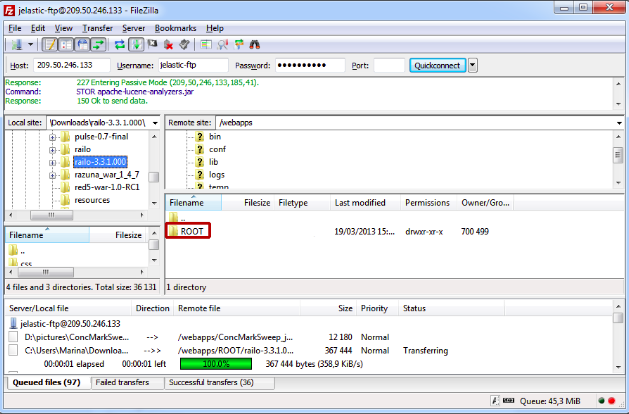
4. Now you can return to BitssCloud dashboard and make sure that everything is ok. For that click Open in browser button for your environment.
