-
.Net
-
Backup
-
Data Storage Containers
-
Docker Containers
-
Environment Management
- Swap-Domains
- Clone Environment
- Create Environment
- Environment Aliases
- Environment Aliases
- Environment Migration between Regions
- Environment Regions
- Environment Transferring
- Environment Variable
- Environment Variables
- Environment Variables(Apache meaven, Memcached)
- Environment Variables(Go)
- Environment Variables(JAVA)
- Environment Variables(Load Balancer)
- Environment Variables(Node.js)
- Environment Variables(PHP)
- Environment Variables(Ruby)
- How to Migrate a WordPress Site to BitssCloud PaaS
- How to migrate my environments from another Jelastic provider?
- HTTP Headers
- Java VCS Deployment with Maven
- Setting Up Environment
- Share Environment
- Why is my environment in sleeping mode?
- Show all articles (9) Collapse Articles
-
Java
- Environment Variables - Java custom Environment Variables
- Java App server Configuration
- Java Options and Arguments
- Multiple Domains on Tomcat server
- Secure Java Encryption and Decryption
- Spring Boot Standalone and Clustered Java Applications with BitssCloud
- Timezone Data for Java/PHP App Server
- Tomcat HTTP to HTTPS redirect
- WildFly server
-
LiteSpeed Web Server
-
OOM Killer
-
Python
-
Reseller SetUp
-
Secure Socket Layer (SSL)
-
Troubleshooting
-
Account Management
-
CDN
-
Databases
- Database Configuration
- Database Connection Strings
- Database Hosting in BitssCloud
- Environment Variables(Database)
- Galera Cluster not working
- How to export/Import Database via Command line
- How to install MSSQL server on Linux (2017)
- MariaDB/MySQL Auto-Сlustering
- MongoDB Database Backups
- PostgreSQL Database Backups
- PostgreSQL Database Replication
- PostgreSQL Master-Slave Cluster
- Remote Access to PostgreSQL
- Schedule Backups for MySQL and MariaDB Databases
- Scheduling Databases Backups
-
Domain Name Management
- Container Redeploy
- Custom Domain Name
- DNS Hostnames for Direct Connection to Containers
- How to Bind Custom Domain via A Record
- How to Bind Custom Domain via CNAME
- Multiple Custom Domains on an Nginx Web Server
- Multiple Domains with Public IP
- Multiple Public IP Addresses for a Single Container
- Setup WordPress Multisite Network with Domain Mapping and CDN
-
Jenkins
-
Load Balancing
-
PHP
- Creating Environment for PHP
- Deploy PHP Project Via GIT SVN
- How to Check Change PHP Version in BitssCloud
- How to create environment for AngularJs/ReactJs
- How to Enable PHP Extensions
- How to Install Custom PHP Application
- Ion cube Loader
- MariaDB PHP connection
- MySQL PHP Connection
- NGINX PHP
- PHP App Server Configuration
- PHP Connection to MongoDB
- PHP security settings
- PHP Session Clustering
- PostgreSQL PHP Connection
- Running Multiple Domain Names on Apache Server
- Security configuration for Apache
- Zero Downtime (ZDT) Deployment for PHP
- Show all articles (3) Collapse Articles
-
Release Notes
-
Ruby
-
SSH
-
Wordpress
-
Application Management
-
Cluster
-
Deploying Projects
-
Elastic VPS
- CentOS VPS
- Elastic VPS configuratation
- Elastic VPS with full root access
- Installation of cPanel in BitssCloud
- Java Console Application with CentOS VPS
- Linux VPS Access via Public IP
- Linux VPS Access via SSH Gate
- Setting Mail Server Inside CentOS VPS
- Setting Mail Server Inside CentOS VPS
- SSH Access to VPS Gate
- Ubuntu VPS
- Ubuntu with CSF Firewall
-
High Availability
-
Jitsi
-
Node.js
-
Pricing System
-
Request Handling
-
Scaling
- Application Server with horizontal scaling
- Automatic Horizontal Scaling
- Automatic Horizontal Scaling: Multi Nodes
- Automatic Vertical Scaling
- Database Horizontal Scaling
- Docker Containers Horizontal Scaling
- Horizontal Scaling
- Load Balancer with horizontal scaling
- Memcached horizontal scaling
- Storage Container
- VPS Horizontal Scaling
-
Traffic Distributor
-
General
- Apache & NGINX Modules
- BitssCloud Dashboard Guide
- Build and Deploy Hooks
- Cron Job scheduler
- FFMPEG Setup
- File Synchronization
- FTP Overview
- FTP/FTPS Support in BitssCloud
- How to Deploy Magento into BitssCloud PHP Cloud
- How to Enable Expert Mode in JCA
- How to open a support ticket to BitssCloud
- Installation of FTP
- Kubernetes Cluster
- MarketPlace
- Reduce Cloud Waste with Automatically Scheduled Hibernation
- Run Configuration
- SFTP Protocols for Accessing BitssCloud Containers.
- Supported OS Distributions for Docker Containers
- Timezone Addon
- Two-Factor Authentication
- Types of Accounts
- Varnish
- Websockets Support
- What is Cloudlet
- What is PaaS & CaaS
- WordPress AddOn
- Zero Code Change Deploy with No Vendor Lock-In for Smooth Migration across Cloud Platforms
- Show all articles (12) Collapse Articles
-
Go lang
-
Wordpress category
-
Data Storage Container
-
Memcached
-
Account & Pricing
Redmine Ruby
How to Deploy Redmine in BitssCloud
Redmine is an open-source web-based system for projects managing and bugs tracking. Written using the Ruby on Rails framework, it is cross-platform and cross-database.
In this tutorial, we will show you how to install and run your own Redmine application within BitssCloud Platform-as-Infrastructure.
The process is simple.
Find the full list of applications available for one-click installation at our Marketplace page.
In case you would like to configure and run your Redmine instance manually, just follow the step-by-step instruction below.
A. Environment Creation
1. Log in to BitssCloud Platform and click Create environment button.
2. Navigate to the Ruby tab, pick Apache as your application server, and MySQL as the database you want to use. Specify cloudlet limits for chosen nodes, name your environment (e.g. redmine) and click Create.
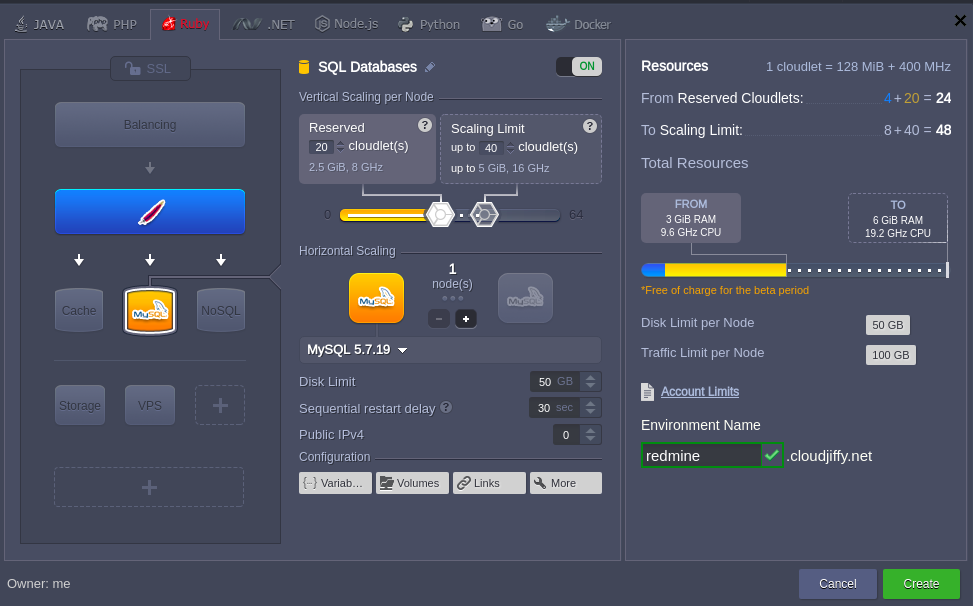
3. Wait for creation to complete, it will take just a minute.
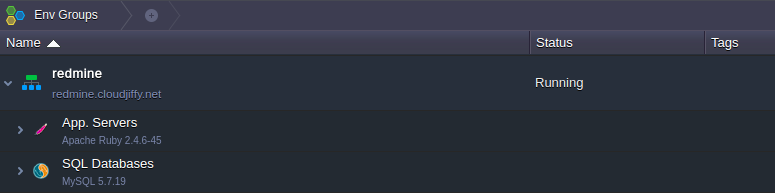
B. Redmine Deployment
1. Open the official Redmine website and download its latest stable release as .tar.gz or .zip archive.
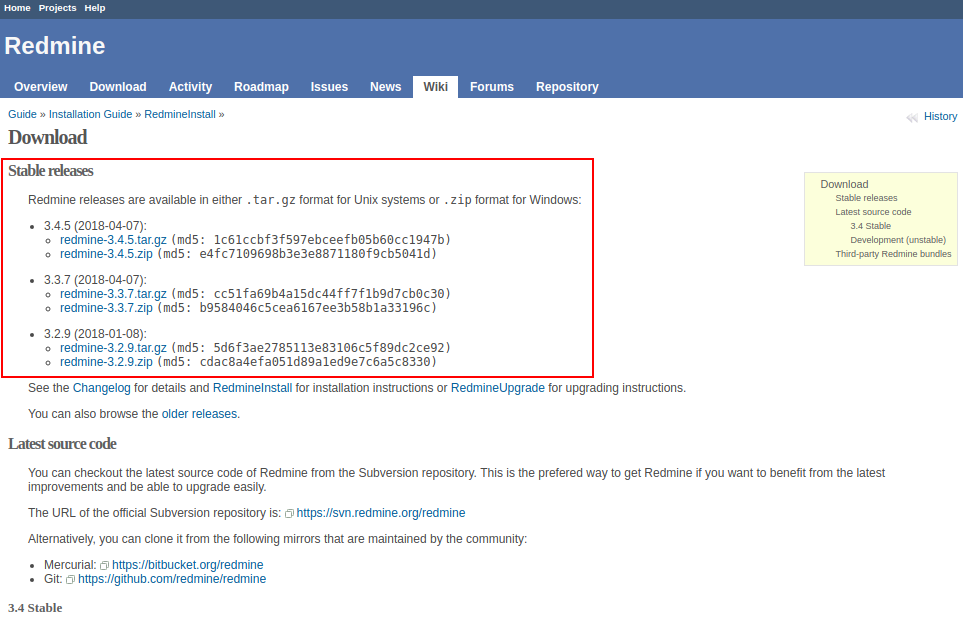
2. Navigate back to the BitssCloud dashboard and upload this archive via Deployment Manager.
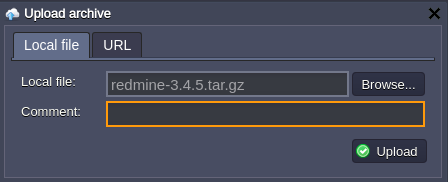
3. Finally, deploy the Redmine package to the created before environment.
For that click the Deploy to.. button next to the uploaded archive and choose desired environment.
Then select the application deployment type (Production in our case) and click Deploy button.
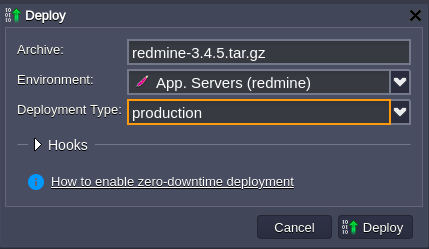
In a few moments, Redmine will be hosted within a chosen environment.
C. Database Configurations
1. Press the Open in browser button for the MySQL node in the environment.
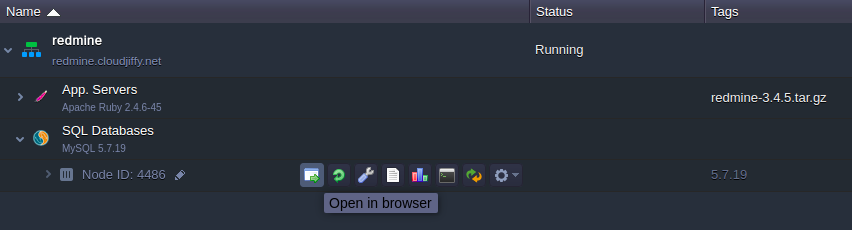
2. Log in to the admin panel using credentials BitssCloud sent you after environment creation. Navigate to the SQL tab.
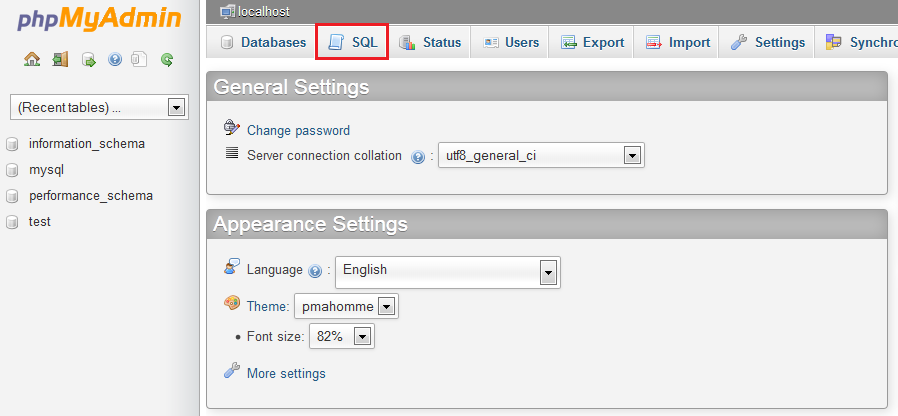
3. You’ll see the empty form for executing SQL requests. Enter the following line there and click Go to create a new databese.
CREATE DATABASE redmine CHARACTER SET utf8;
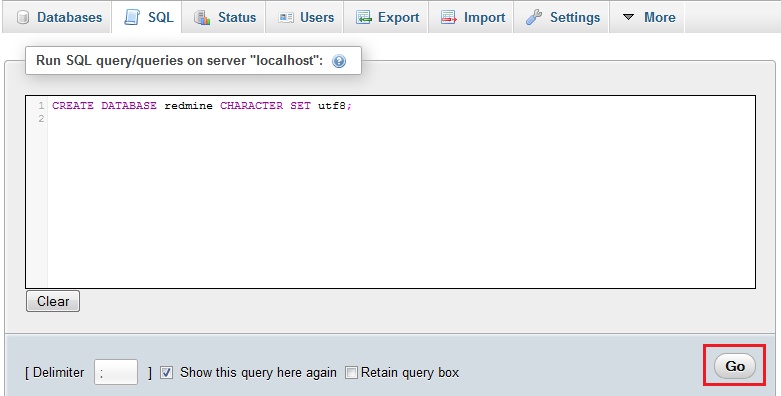
4. Then navigate back to the BitssCloud dashboard and click Config button next to the Apache server.
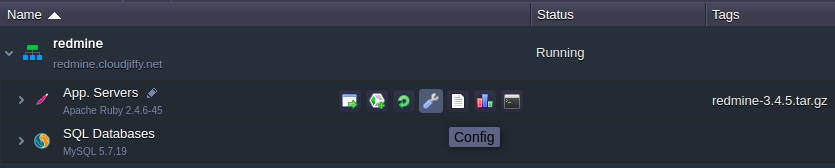
5. In the opened Configuration Manager navigate to the webroot > config folder, find database.yml.example file and copy its content.
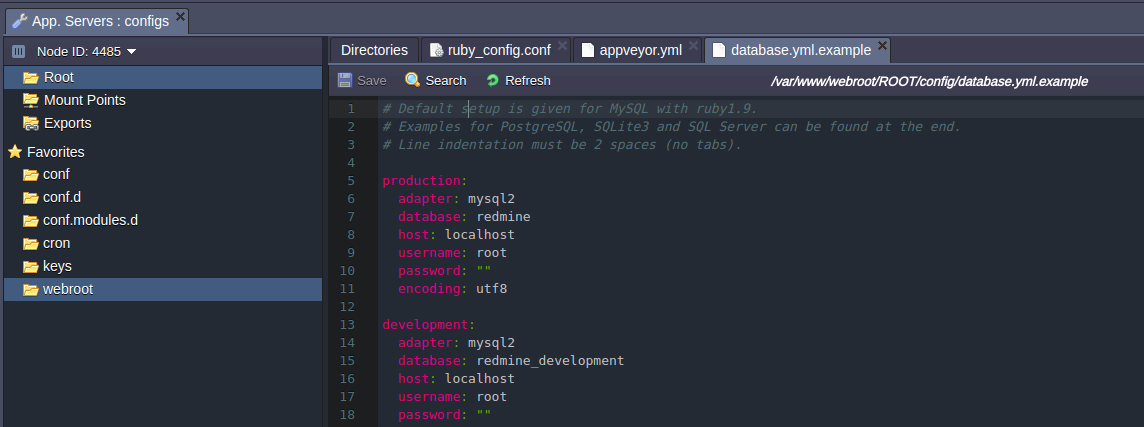
6. Then create new database.yml file in the same (config) folder and paste the copied strings to it.
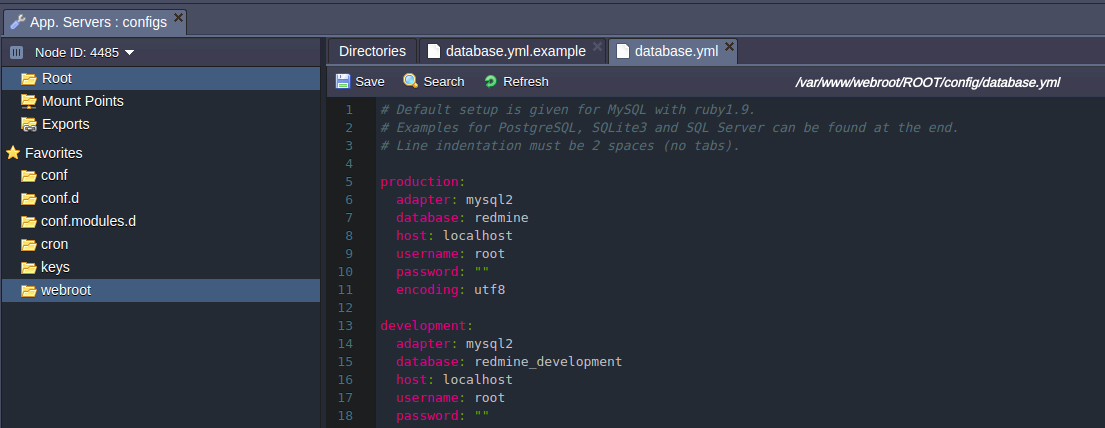
7. Now you need to configure the connection to DB using the data of your MYSQL database.
Section for custom configurations should be chosen depending on the deployment type you’ve selected while environment creation (production in our case).
Specify MySQL host (URL to your database without http://) and credentials you’ve received while environment creation in username and password strings.
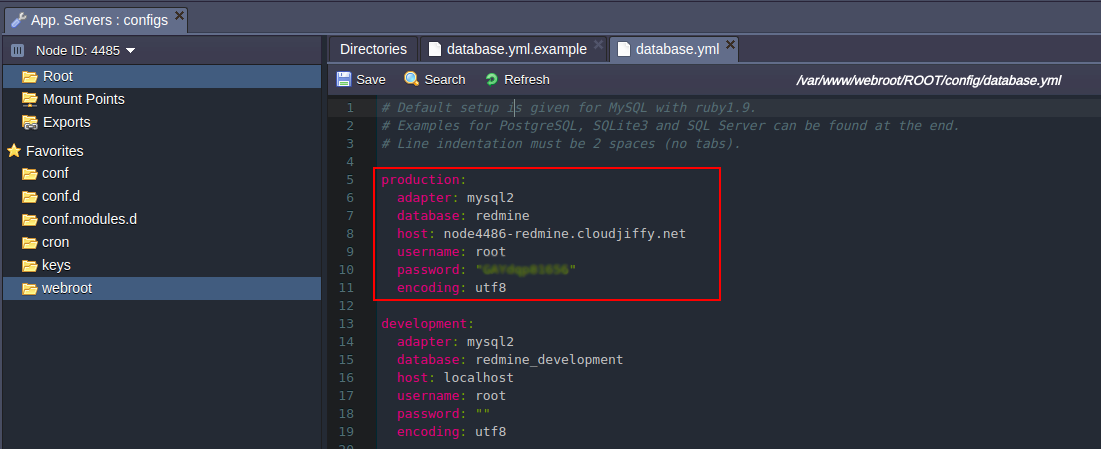
| Note: in case you are going to change the deployment type to another one (development or testing) later, you should specify these connection parameters in all appropriate sections also. |
8. Save the changes made.
D. Application Server Configurations
1. Click Config button for Apache node in your environment.
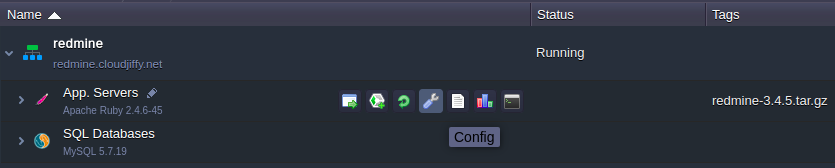
2. In the webroot folder create a new file and name it rake_deploy.
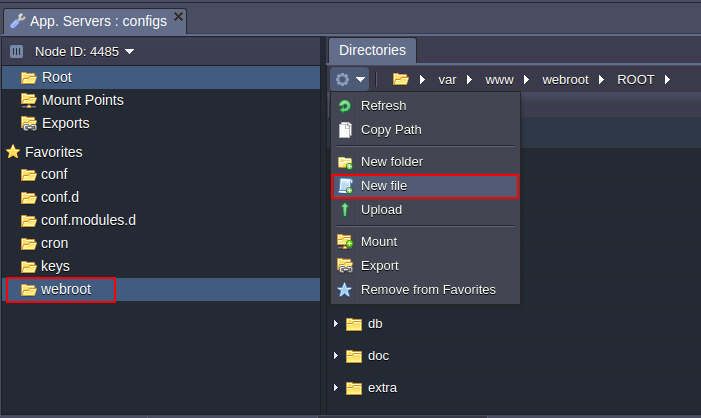
3. Paste the following strings into the newly created file:
generate_secret_token
db:migrate
redmine:load_default_data

4. Save the changes and Restart Apache node.
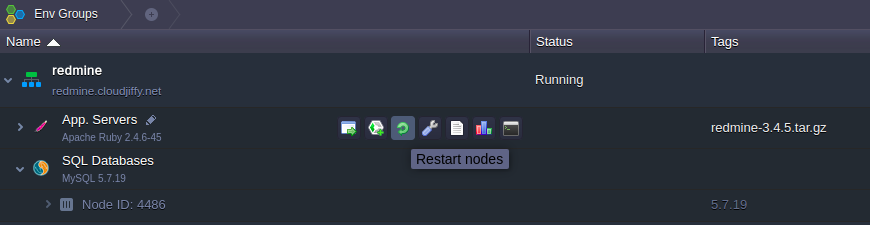
5. Finally, press the Open in browser button next to your environment.
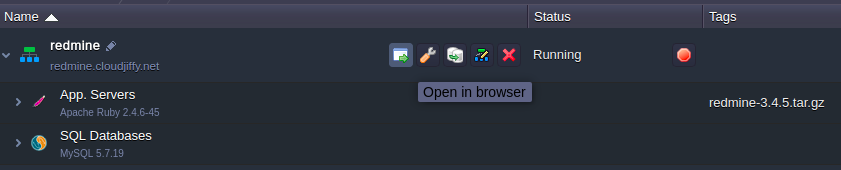
Your Redmine application’s home page will be open.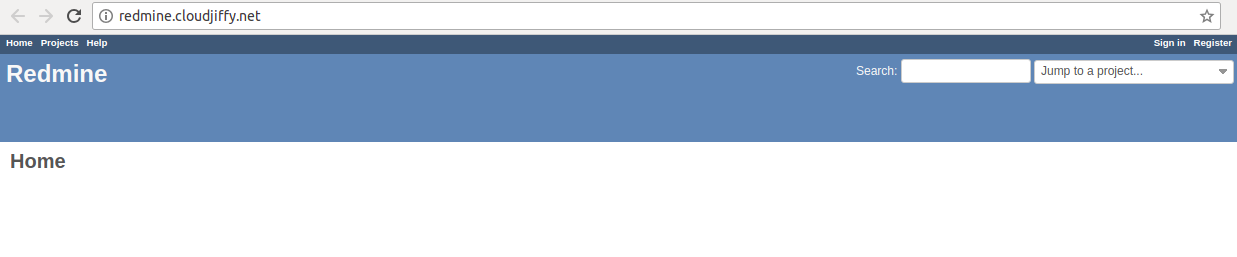
That’s all. Now you have your own Redmine application up and running in BitssCloud . Enjoy!
