-
.Net
-
Backup
-
Data Storage Containers
-
Docker Containers
-
Environment Management
- Swap-Domains
- Clone Environment
- Create Environment
- Environment Aliases
- Environment Aliases
- Environment Migration between Regions
- Environment Regions
- Environment Transferring
- Environment Variable
- Environment Variables
- Environment Variables(Apache meaven, Memcached)
- Environment Variables(Go)
- Environment Variables(JAVA)
- Environment Variables(Load Balancer)
- Environment Variables(Node.js)
- Environment Variables(PHP)
- Environment Variables(Ruby)
- How to Migrate a WordPress Site to BitssCloud PaaS
- How to migrate my environments from another Jelastic provider?
- HTTP Headers
- Java VCS Deployment with Maven
- Setting Up Environment
- Share Environment
- Why is my environment in sleeping mode?
- Show all articles (9) Collapse Articles
-
Java
- Environment Variables - Java custom Environment Variables
- Java App server Configuration
- Java Options and Arguments
- Multiple Domains on Tomcat server
- Secure Java Encryption and Decryption
- Spring Boot Standalone and Clustered Java Applications with BitssCloud
- Timezone Data for Java/PHP App Server
- Tomcat HTTP to HTTPS redirect
- WildFly server
-
LiteSpeed Web Server
-
OOM Killer
-
Python
-
Reseller SetUp
-
Secure Socket Layer (SSL)
-
Troubleshooting
-
Account Management
-
CDN
-
Databases
- Database Configuration
- Database Connection Strings
- Database Hosting in BitssCloud
- Environment Variables(Database)
- Galera Cluster not working
- How to export/Import Database via Command line
- How to install MSSQL server on Linux (2017)
- MariaDB/MySQL Auto-Сlustering
- MongoDB Database Backups
- PostgreSQL Database Backups
- PostgreSQL Database Replication
- PostgreSQL Master-Slave Cluster
- Remote Access to PostgreSQL
- Schedule Backups for MySQL and MariaDB Databases
- Scheduling Databases Backups
-
Domain Name Management
- Container Redeploy
- Custom Domain Name
- DNS Hostnames for Direct Connection to Containers
- How to Bind Custom Domain via A Record
- How to Bind Custom Domain via CNAME
- Multiple Custom Domains on an Nginx Web Server
- Multiple Domains with Public IP
- Multiple Public IP Addresses for a Single Container
- Setup WordPress Multisite Network with Domain Mapping and CDN
-
Jenkins
-
Load Balancing
-
PHP
- Creating Environment for PHP
- Deploy PHP Project Via GIT SVN
- How to Check Change PHP Version in BitssCloud
- How to create environment for AngularJs/ReactJs
- How to Enable PHP Extensions
- How to Install Custom PHP Application
- Ion cube Loader
- MariaDB PHP connection
- MySQL PHP Connection
- NGINX PHP
- PHP App Server Configuration
- PHP Connection to MongoDB
- PHP security settings
- PHP Session Clustering
- PostgreSQL PHP Connection
- Running Multiple Domain Names on Apache Server
- Security configuration for Apache
- Zero Downtime (ZDT) Deployment for PHP
- Show all articles (3) Collapse Articles
-
Release Notes
-
Ruby
-
SSH
-
Wordpress
-
Application Management
-
Cluster
-
Deploying Projects
-
Elastic VPS
- CentOS VPS
- Elastic VPS configuratation
- Elastic VPS with full root access
- Installation of cPanel in BitssCloud
- Java Console Application with CentOS VPS
- Linux VPS Access via Public IP
- Linux VPS Access via SSH Gate
- Setting Mail Server Inside CentOS VPS
- Setting Mail Server Inside CentOS VPS
- SSH Access to VPS Gate
- Ubuntu VPS
- Ubuntu with CSF Firewall
-
High Availability
-
Jitsi
-
Node.js
-
Pricing System
-
Request Handling
-
Scaling
- Application Server with horizontal scaling
- Automatic Horizontal Scaling
- Automatic Horizontal Scaling: Multi Nodes
- Automatic Vertical Scaling
- Database Horizontal Scaling
- Docker Containers Horizontal Scaling
- Horizontal Scaling
- Load Balancer with horizontal scaling
- Memcached horizontal scaling
- Storage Container
- VPS Horizontal Scaling
-
Traffic Distributor
-
General
- Apache & NGINX Modules
- BitssCloud Dashboard Guide
- Build and Deploy Hooks
- Cron Job scheduler
- FFMPEG Setup
- File Synchronization
- FTP Overview
- FTP/FTPS Support in BitssCloud
- How to Deploy Magento into BitssCloud PHP Cloud
- How to Enable Expert Mode in JCA
- How to open a support ticket to BitssCloud
- Installation of FTP
- Kubernetes Cluster
- MarketPlace
- Reduce Cloud Waste with Automatically Scheduled Hibernation
- Run Configuration
- SFTP Protocols for Accessing BitssCloud Containers.
- Supported OS Distributions for Docker Containers
- Timezone Addon
- Two-Factor Authentication
- Types of Accounts
- Varnish
- Websockets Support
- What is Cloudlet
- What is PaaS & CaaS
- WordPress AddOn
- Zero Code Change Deploy with No Vendor Lock-In for Smooth Migration across Cloud Platforms
- Show all articles (12) Collapse Articles
-
Go lang
-
Wordpress category
-
Data Storage Container
-
Memcached
-
Account & Pricing
Share Environment
Share Environment
A client who originally created an environment becomes its Owner and shares it with other Users, specifying corresponding access rights for each of user.
Owners have full control over the environment.
Users can perform a wide range of actions within a shared environment: deploy applications, change configurations, read log files, view statistics, etc. The only exception is that they cannot clone an environment.
Additionally, the Owner of the environment can permit a User to change its topology and to access it via SSH.
The charges for the environment are applied only to the Owner (the other users of the shared environment are not charged).BitssCloud environments can be shared with:
- Registered BitssCloud accounts
- Unregistered emails will be signed up automatically
Based on this division, the process of sharing can differ slightly. Let’s review the steps of the two sharing types.
Environment Sharing with a Registered Account
To share any of your environments with more BitssCloud users and allow them appropriate permissions, follow this instruction:
1. Open the environment’s Settings.

2. In the Collaboration section, add another BitssCloud user account (Email) and tick the Change topology / SSH access option (in the case you would like to permit these activities for the specified user).
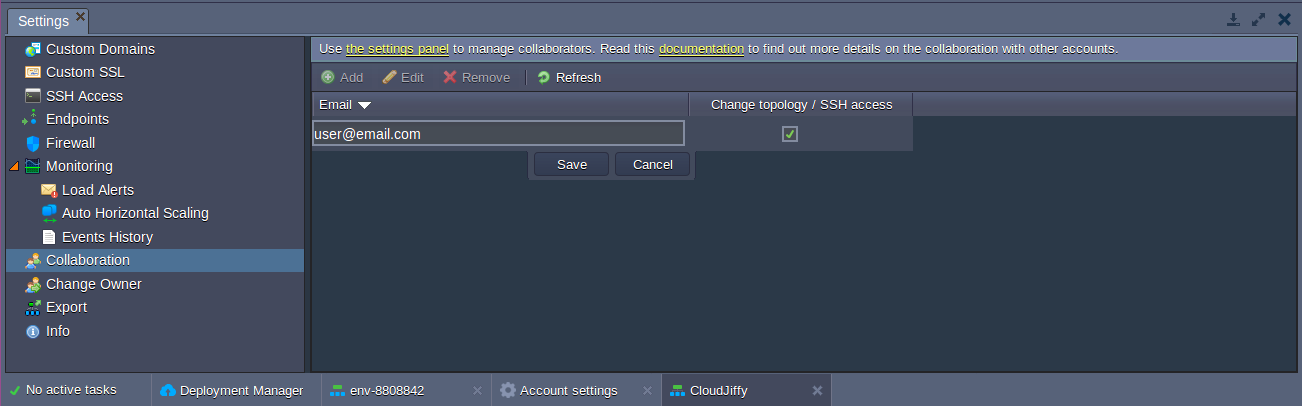
3. After clicking the Save button, this user will receive an email notification about environment sharing and can proceed to manage it.
Environment Sharing with an Unregistered Account
To share your environment with a user who is not registered with BitssCloud, follow these steps:
1. Open the environment’s Settings.
2. In the Collaboration section, add the Email of the user that you want to share the environment with.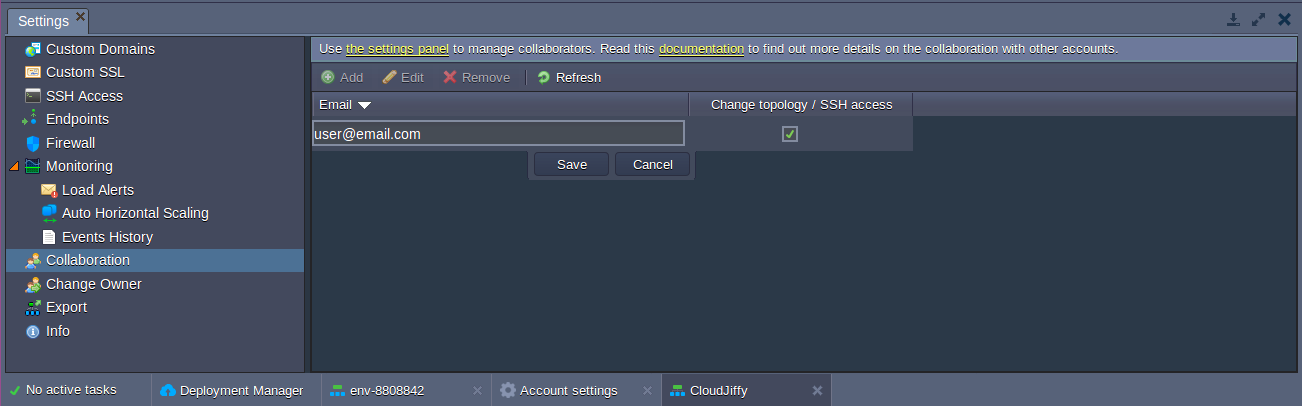
3. Click the Save button.
Firstly, you will see this user in the list with custom triangle signs which![]() means that the invitation was sent. Then, this user will disappear from the list, as technically the environment is not shared with him yet.
means that the invitation was sent. Then, this user will disappear from the list, as technically the environment is not shared with him yet.
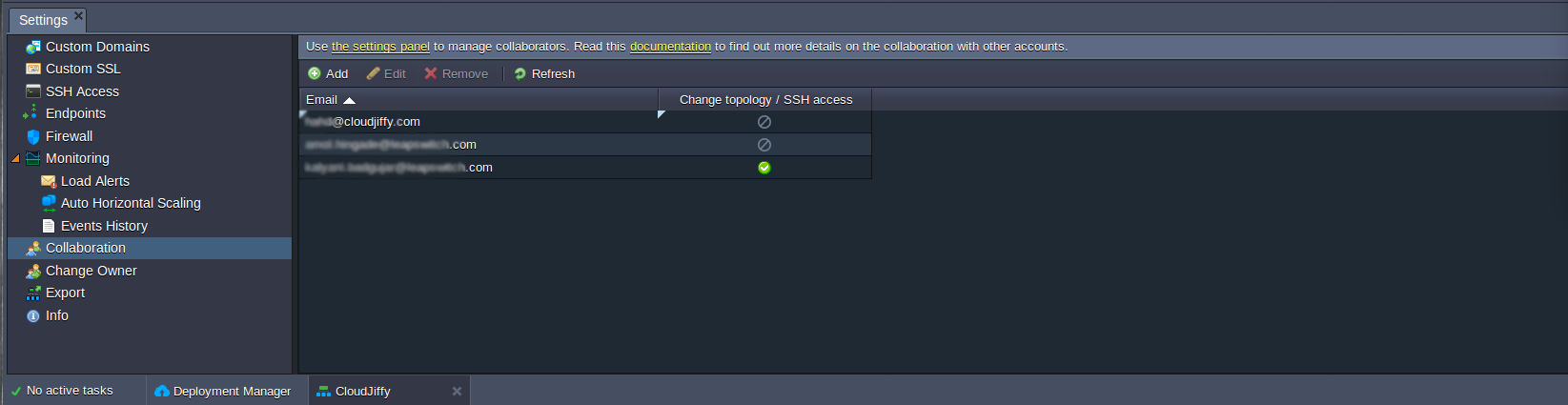
4. As a result, a user will get an email notification with an invitation to join your collaboration.
When the invitation is confirmed, a user will be automatically registered and will receive an email notification with credentials to the BitssCloud account. You will be informed about this confirmation via email.
| Note: at this stage, the user is only registered and added to your collaboration, but no environments are shared yet. You will need to perform sharing steps one more time: Navigate to Settings > CollaborationAdd the same Email of a user state the permissions by ticking the Change topology/SSH access optionSave the settings a user will receive a notification about the shared environment. |
By default, there is a trial test for newly registered users. So that once you cross your trial limitation period account will deactivate until the account is transferred to a paid one.
Detailed info on your account limitations can be found in the Balance > Quotas & Pricing > Account Limits tab.
Manage a Shared Environment
- Click on the Settings button in the top right corner of the BitssCloud dashboard, to manage the environments shared by/with you.

Navigate to the Collaboration or Shared with Me option (depending on your requirements) and manage the desired settings.
- If you are the owner of the environment
In the Collaboration option, you can remove access to your environment for any user or limit the permissions by unticking the Change topology/SSH access option.
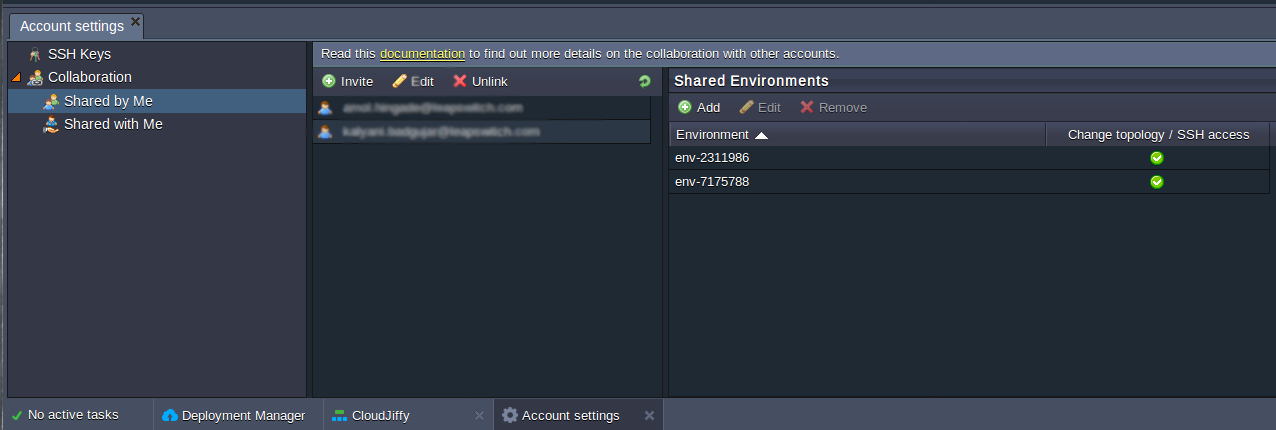
- If you are the user of someone’s environment
In the Shared with Me option, you can decline from using the shared environment.
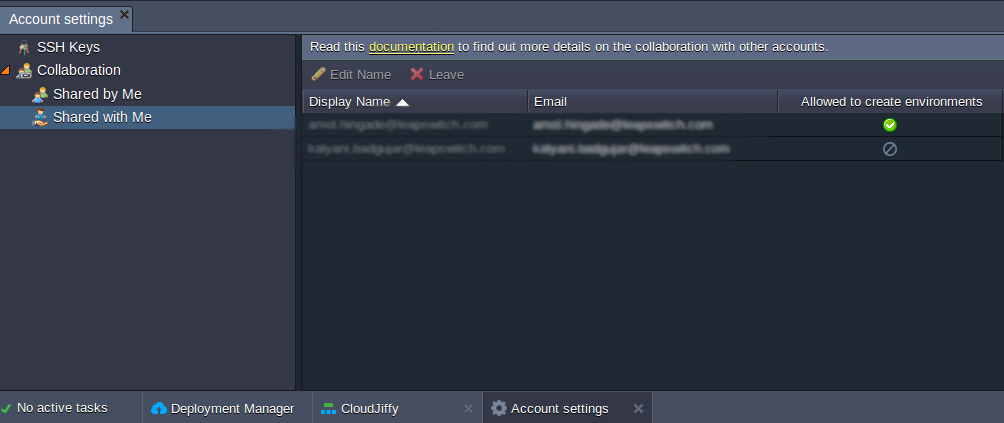
Now, you can work together with other team members, Have fun!
