-
.Net
-
Backup
-
Data Storage Containers
-
Docker Containers
-
Environment Management
- Swap-Domains
- Clone Environment
- Create Environment
- Environment Aliases
- Environment Aliases
- Environment Migration between Regions
- Environment Regions
- Environment Transferring
- Environment Variable
- Environment Variables
- Environment Variables(Apache meaven, Memcached)
- Environment Variables(Go)
- Environment Variables(JAVA)
- Environment Variables(Load Balancer)
- Environment Variables(Node.js)
- Environment Variables(PHP)
- Environment Variables(Ruby)
- How to Migrate a WordPress Site to BitssCloud PaaS
- How to migrate my environments from another Jelastic provider?
- HTTP Headers
- Java VCS Deployment with Maven
- Setting Up Environment
- Share Environment
- Why is my environment in sleeping mode?
- Show all articles (9) Collapse Articles
-
Java
- Environment Variables - Java custom Environment Variables
- Java App server Configuration
- Java Options and Arguments
- Multiple Domains on Tomcat server
- Secure Java Encryption and Decryption
- Spring Boot Standalone and Clustered Java Applications with BitssCloud
- Timezone Data for Java/PHP App Server
- Tomcat HTTP to HTTPS redirect
- WildFly server
-
LiteSpeed Web Server
-
OOM Killer
-
Python
-
Reseller SetUp
-
Secure Socket Layer (SSL)
-
Troubleshooting
-
Account Management
-
CDN
-
Databases
- Database Configuration
- Database Connection Strings
- Database Hosting in BitssCloud
- Environment Variables(Database)
- Galera Cluster not working
- How to export/Import Database via Command line
- How to install MSSQL server on Linux (2017)
- MariaDB/MySQL Auto-Сlustering
- MongoDB Database Backups
- PostgreSQL Database Backups
- PostgreSQL Database Replication
- PostgreSQL Master-Slave Cluster
- Remote Access to PostgreSQL
- Schedule Backups for MySQL and MariaDB Databases
- Scheduling Databases Backups
-
Domain Name Management
- Container Redeploy
- Custom Domain Name
- DNS Hostnames for Direct Connection to Containers
- How to Bind Custom Domain via A Record
- How to Bind Custom Domain via CNAME
- Multiple Custom Domains on an Nginx Web Server
- Multiple Domains with Public IP
- Multiple Public IP Addresses for a Single Container
- Setup WordPress Multisite Network with Domain Mapping and CDN
-
Jenkins
-
Load Balancing
-
PHP
- Creating Environment for PHP
- Deploy PHP Project Via GIT SVN
- How to Check Change PHP Version in BitssCloud
- How to create environment for AngularJs/ReactJs
- How to Enable PHP Extensions
- How to Install Custom PHP Application
- Ion cube Loader
- MariaDB PHP connection
- MySQL PHP Connection
- NGINX PHP
- PHP App Server Configuration
- PHP Connection to MongoDB
- PHP security settings
- PHP Session Clustering
- PostgreSQL PHP Connection
- Running Multiple Domain Names on Apache Server
- Security configuration for Apache
- Zero Downtime (ZDT) Deployment for PHP
- Show all articles (3) Collapse Articles
-
Release Notes
-
Ruby
-
SSH
-
Wordpress
-
Application Management
-
Cluster
-
Deploying Projects
-
Elastic VPS
- CentOS VPS
- Elastic VPS configuratation
- Elastic VPS with full root access
- Installation of cPanel in BitssCloud
- Java Console Application with CentOS VPS
- Linux VPS Access via Public IP
- Linux VPS Access via SSH Gate
- Setting Mail Server Inside CentOS VPS
- Setting Mail Server Inside CentOS VPS
- SSH Access to VPS Gate
- Ubuntu VPS
- Ubuntu with CSF Firewall
-
High Availability
-
Jitsi
-
Node.js
-
Pricing System
-
Request Handling
-
Scaling
- Application Server with horizontal scaling
- Automatic Horizontal Scaling
- Automatic Horizontal Scaling: Multi Nodes
- Automatic Vertical Scaling
- Database Horizontal Scaling
- Docker Containers Horizontal Scaling
- Horizontal Scaling
- Load Balancer with horizontal scaling
- Memcached horizontal scaling
- Storage Container
- VPS Horizontal Scaling
-
Traffic Distributor
-
General
- Apache & NGINX Modules
- BitssCloud Dashboard Guide
- Build and Deploy Hooks
- Cron Job scheduler
- FFMPEG Setup
- File Synchronization
- FTP Overview
- FTP/FTPS Support in BitssCloud
- How to Deploy Magento into BitssCloud PHP Cloud
- How to Enable Expert Mode in JCA
- How to open a support ticket to BitssCloud
- Installation of FTP
- Kubernetes Cluster
- MarketPlace
- Reduce Cloud Waste with Automatically Scheduled Hibernation
- Run Configuration
- SFTP Protocols for Accessing BitssCloud Containers.
- Supported OS Distributions for Docker Containers
- Timezone Addon
- Two-Factor Authentication
- Types of Accounts
- Varnish
- Websockets Support
- What is Cloudlet
- What is PaaS & CaaS
- WordPress AddOn
- Zero Code Change Deploy with No Vendor Lock-In for Smooth Migration across Cloud Platforms
- Show all articles (12) Collapse Articles
-
Go lang
-
Wordpress category
-
Data Storage Container
-
Memcached
-
Account & Pricing
SSH Access
Now let’s see how you can access your BitssCloud account with all of its environments and containers or just a separate container via SSH.
- Direct Access to the Container
Note: SSH access is provided to the whole account but not a separate environment.
SSH Access to a BitssCloud Account
- Open the BitssCloud dashboard and navigate to the upper toolbar.
2. Click the Settings button.

3. In the opened Account settings tab, navigate to the SSH Keychain > Public option.{Note: The availability of this option depends on your hosting provider’s settings. Usually, it is enabled for billing customers only.}
4. Click the link in the note to open your SSH gate. As a result, you’ll access Shell Handler via console automatically.
5. Or, just copy the given command line and run it via your console (SSH client).
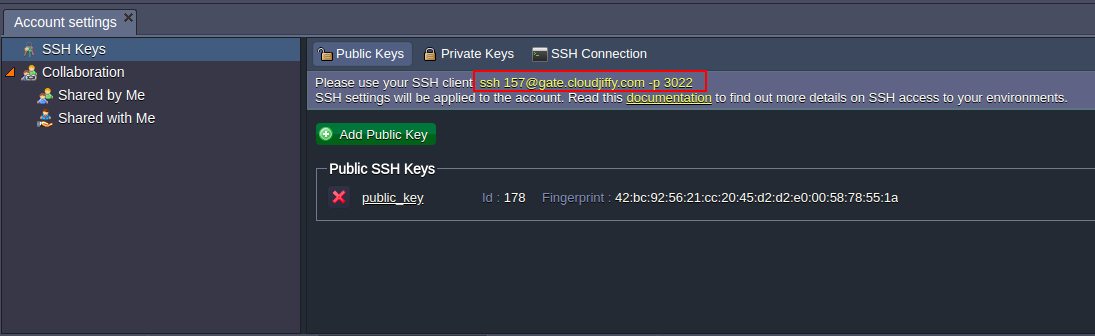
For Linux/MacOS/FreeBSD
1. Open your terminal and enter SSH connection string from the Settings > SSH Keychain > Public tab at the dashboard.All the commands should be executed at your local machine’s user, similar to one you’ve used during SSH key pair generation, in order to avoid permission/connection errors.


2. You will see a list of environments available for your account.
Please select the required environment by entering its list number.
Note: you can access only running environments.
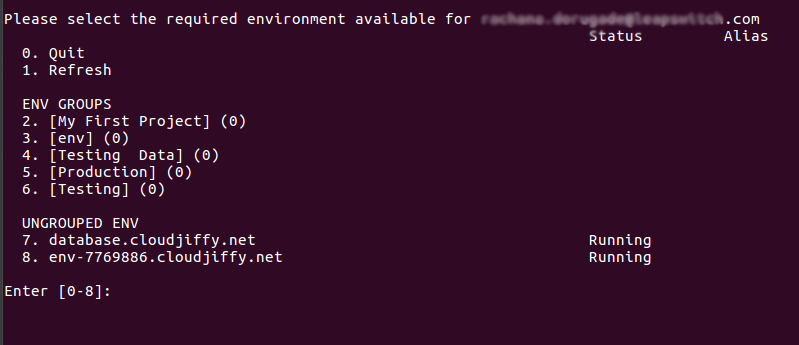
3. After that, you’ll see a full list of containers provisioned for the chosen environment.
Beside each container its node ID and LAN IP address are stated.
To access the container, enter its list number.

4. Now using shell assistance, you can proceed to setting the required configs.For Windows
1. To establish the SSH connection for Windows OS, you need to have a private key on your local machine which corresponds to the public one, previously added to the BitssCloud dashboard. Therefore, perform the following steps:
- Save a private version of your SSH key (we use PuTTY tools as an example):
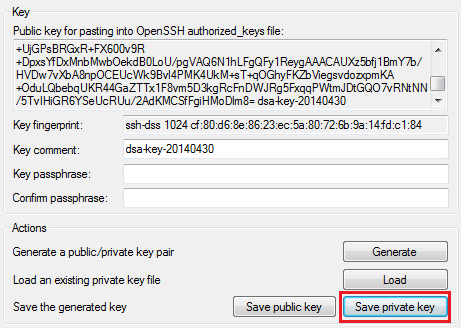
- Download and run PuTTY SSH agent (named Pageant). In the opened window click Add keybutton and navigate to your local file with private SSH key.

- Then you can press Close button. Pageant will be rolled to the tray. DO NOT exit this tool till SSH session closing, otherwise connection will be lost.
2. Download and run your SSH client (PuTTY as an example). Navigate to the Session tab in the left-hand list.
Fill in the Host Name (or IP address) field with your SSH connection string, that can be seen in the Settings > SSH Keychain > Public tab at the dashboard. Also specify 3022 Port number.
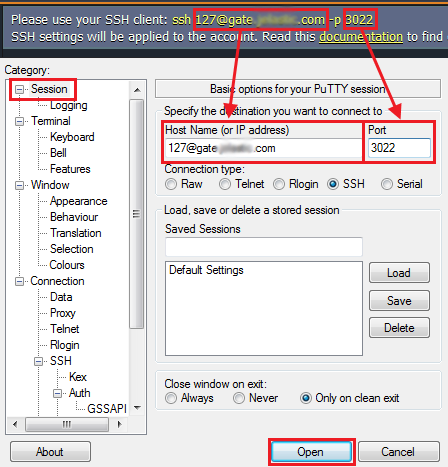
Press Open button.3. You’ll be shown the console with a list of environments available for your account. The further steps are similar to the ones for Linux/MacOS/FreeBSD OS.
Direct Access to the Container
You can also “jump” directly to the necessary container, skipping the steps of choosing appropriate environment and node.
To perform this, you need to know the required container ID. It can be retrieved using the previously described method of SSH access with interactive menu. There, you can see a list of all available containers and their ID numbers (the nodeid value).

Use the nodeid value of the required container in the command of the following type:
ssh {nodeid}-{uid}@{SSH_gate} -p 3022
{uid} and {SSH_gateway} values are presented in the BitssCloud dashboard (Settings > SSH Keychain > Public).
For example, in order to access the MySQL-5.5.34 container in accordance with the gateway we use in this instruction, we need to enter the following command:
ssh 6481-97@gate.jelastic.com -p 3022
This option can be useful while working with tools for deployment and setting up configurations at the remote container. For example, such tools as Capistrano.
Note
- .bash_profile
This file is located in the container’s home directory (you enter it just after accessing the container) and contains the list of default variables. This file is not editable, so to set your own variables you need to state them in the .bashrc file (it is located in the same folder).
In order to define a new variable, write export VARNAME=VAR_VALUE in the abovementioned .bashrcfile, where:
VARNAME – name of the variable you would like to specify
VAR_VALUE – value of your variable
After you’ve set your variable, you can check it was applied. For that reenter the container and execute the next command:
echo $VARNAME
You should see the VAR_VALUE displayed, similar to one you’ve defined in the .bashrc file.
